Learn how to add a custom token to your Dopamine app wallet.
Let’s assume you just bought a token running on a blockchain network not listed on Dopamine App; you might not see the balance and other details until you have added it to your Dopamine Wallet. So what’s a token, and how do you add it to your Dopamine app?
What is a token?
A token is a digital asset built within a smart contract on a specific blockchain. It is usually a digital exemplification of an asset in the crypto market.
The usage might represent a utility, tradable asset, voting rights, etc.
Dopamine App supports many blockchains where these tokens are being issued. A few examples are ERC20 on the Ethereum Network, FUSE, SPL on the Solana blockchain, Polygon, AVAX, BEP20, and Binance Smart Chain.
How to add a custom token to Dopamine App
The easiest method to add a token to your Dopamine wallet is to copy the contract address of a particular token and input it. Here is a comprehensive step-by-step guide to take you on the journey of seeing your token appear on the Dopamine App.
Note: Contract Address (ID) is the distinct identifier for a token.
Step by step guide — add custom token
For this guide, we bought a new token that resides on the Binance Smart Chain, and we will describe how you can do the same.
- Go to the Finance tab
Go to the Blockchain hosting your token, then click on the expand arrow. Down the box, you’ll see Custom Token with a + sign in front of it.
Click the plus sign. Then leave this open
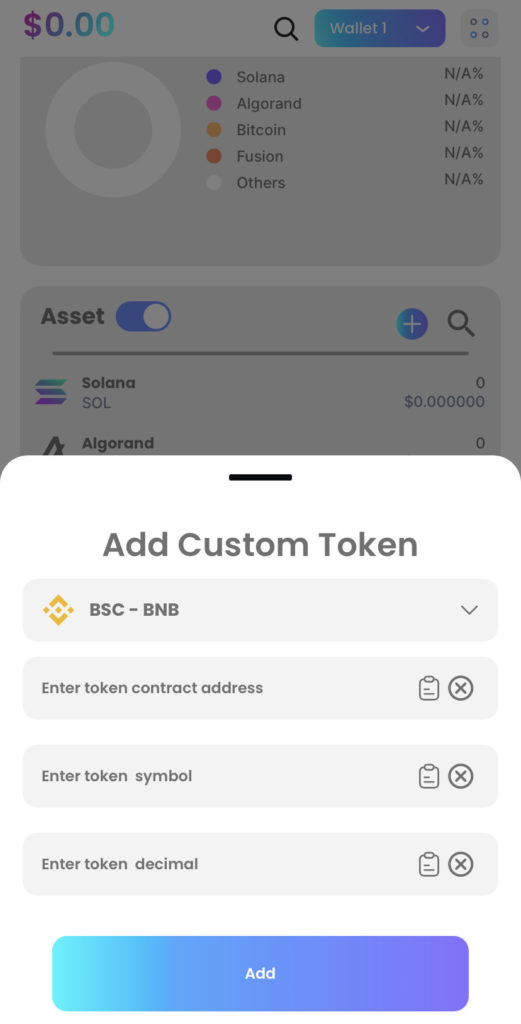
- Get Token details
Source for the contract address of the token you want to add.
How do you do this?
Go to the official site of the token you want to add. For example, for this guide, we are adding thePandatoken, so we are going to their official website to find the contract address.
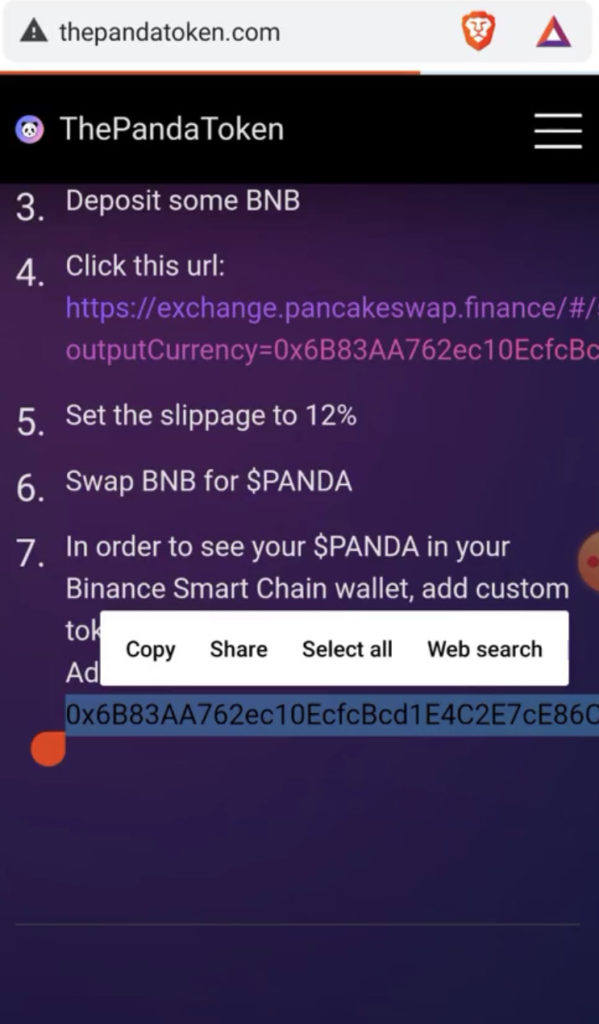
Likewise, you can get the contract ID of your b token from Coinmarketcap or Coingecko. Go to coinmarketcap and search the name of the token you want, then Copy the contract address and go back to your dopamine wallet
Fill up the variables
- Paste the contract address
Choose the network your coin exists on before pasting the contract address. If you’ve copied the correct address, the other two sections — token symbol and token decimal will fill automatically.
- Click add
Your token will appear in the right Blockchain network it resides on. DONE.
Notice
In a scenario where your custom token does not autofill, it means you will have to input the parameters manually. As a result, Go to explorer on your Dopamine App and search for the Token by Address or Txn Hash.
Fortunately, every available coin exists on an explorer. So, type the token name, or better still, Paste the contract address, and the token decimal and symbol will appear.
All done. Hurray! You have successfully added a new token to your Dopamine account. For more content to get familiar with the app, kindly our read other blog posts. Thanks!
Recent Comments