As a cross-blockchain and technologically agnostic application, Dopamine App allows you to use a wide variety of wallets. When you launch Dopamine for the first time, you will already have access to several wallets, including an Ethereum network wallet and a Binance Smart Chain wallet. In addition, you can create news wallets and import existing ones by following a few easy steps!
Your first steps in DeFi with Dopamine App
The first time you access the Dopamine Decentralized Finance (DeFi) section, you’ll see a pop-up with a disclaimer. Please read it carefully. You must understand that Dopamine is a non-custodial application where the user is in complete control of his funds. Having total control of your funds also means that Dopamine Team cannot recover funds sent to the wrong address or network.
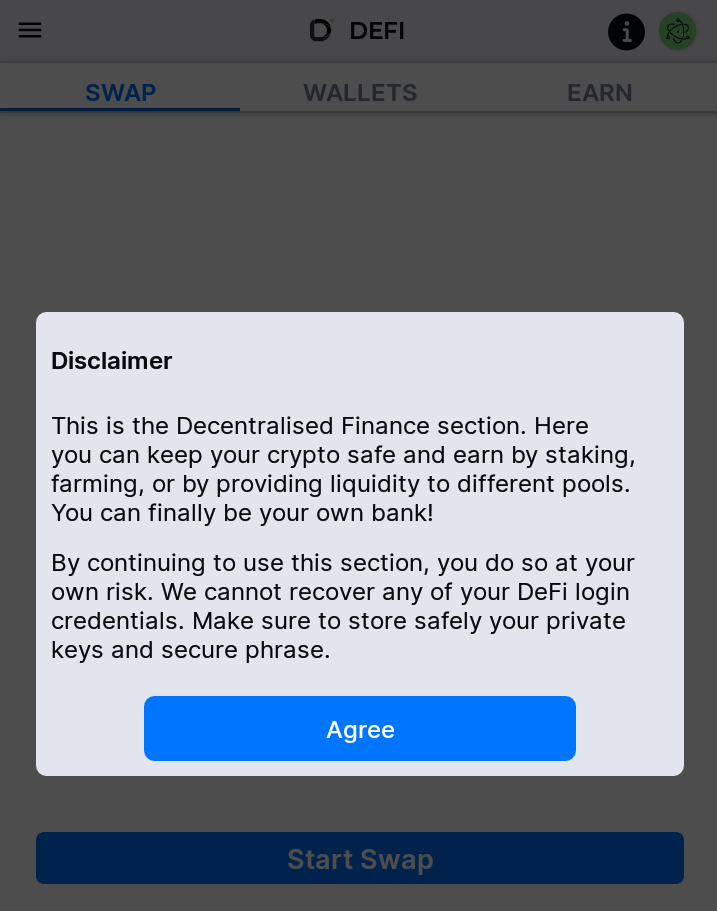
Once you’ve read the message, you can press “Agree”. If you didn’t secure your account yet, you’ll be sent to the following screen. To know more about securing your account, refer to our article on How to secure your Dopamine account.
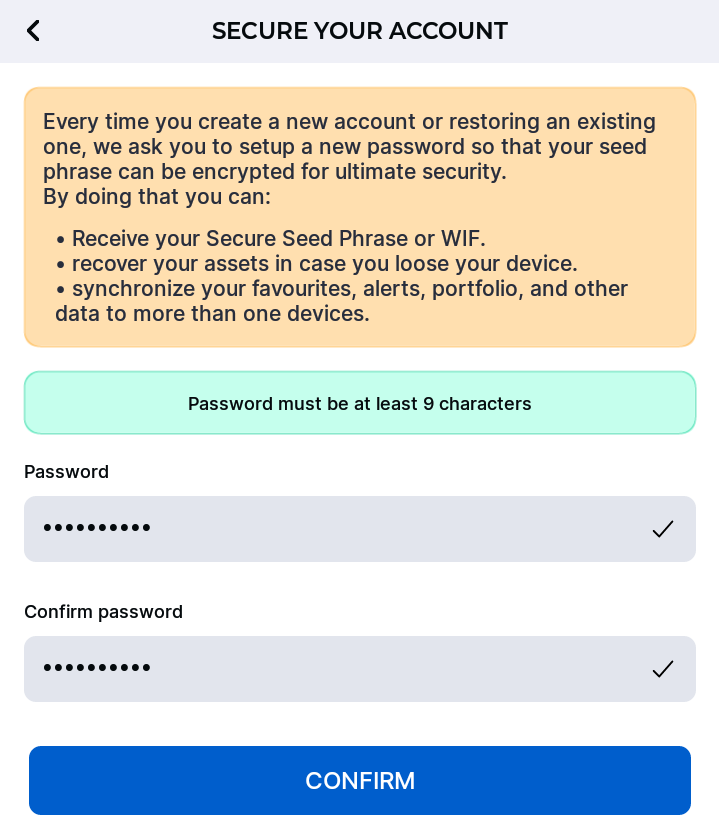
How to add a wallet in Dopamine App
Now that your Dopamine account is secured correctly, you’ll have access to the Wallet tab in the DeFi section. Since Dopamine is a cross-blockchain DeFi app, you already have 5 types of wallets: Fusion Network, Binance Smart Chain (BSC), Ethereum Network, Fantom Network, Huobi Eco Chain.
Given that Dopamine is a technologically agnostic ecosystem, you can also add a Bitcoin wallet and an Algorand wallet by completing the following steps.
How to add a Bitcoin (BTC) wallet in Dopamine App
How to create a new Bitcoin (BTC) wallet in Dopamine
To create a new Bitcoin wallet in Dopamine, you need to select “Bitcoin wallet” in the drop-down menu that appears after pressing the “+” sign. Then, you’ll arrive in the Bitcoin Wallet section. Here, you should already have 2 Bitcoin wallets available. To generate a new wallet, press “Create new wallet” and follow the creation steps.
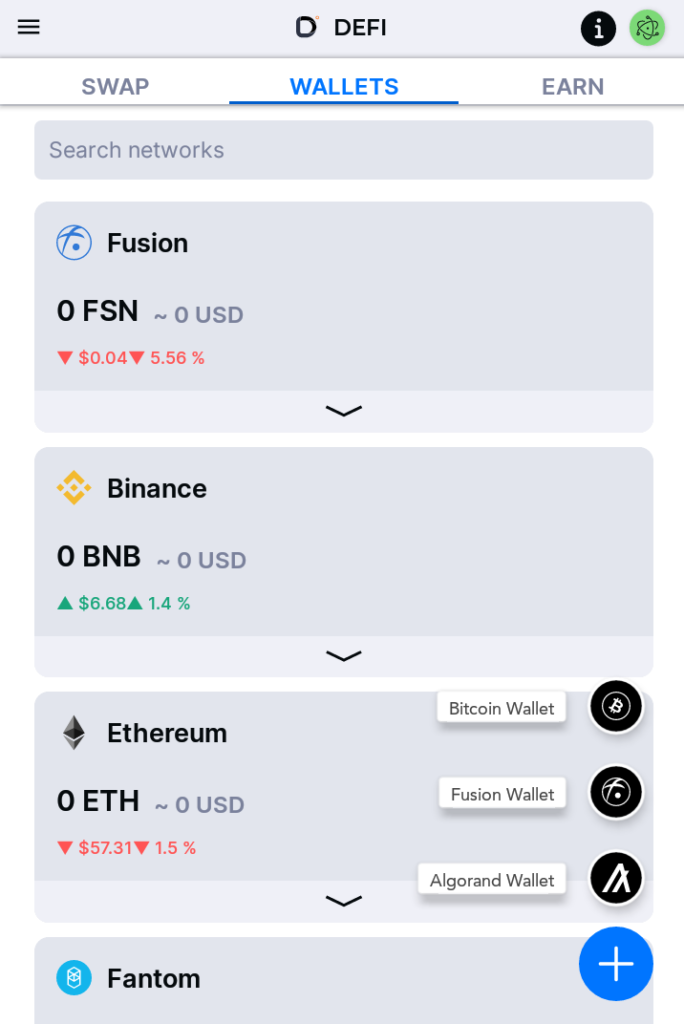
First, you’ll see a Wallet Import Format (WIF) representation of your new wallet’s private key. The WIF format is a common encoding standard designed to limit errors while copying private keys. Like all private keys, this string of characters must be handled carefully. Please, write down your WIF or secure it in a password manager. If you write down the WIF, mind the capital letters because this format is case-sensitive.
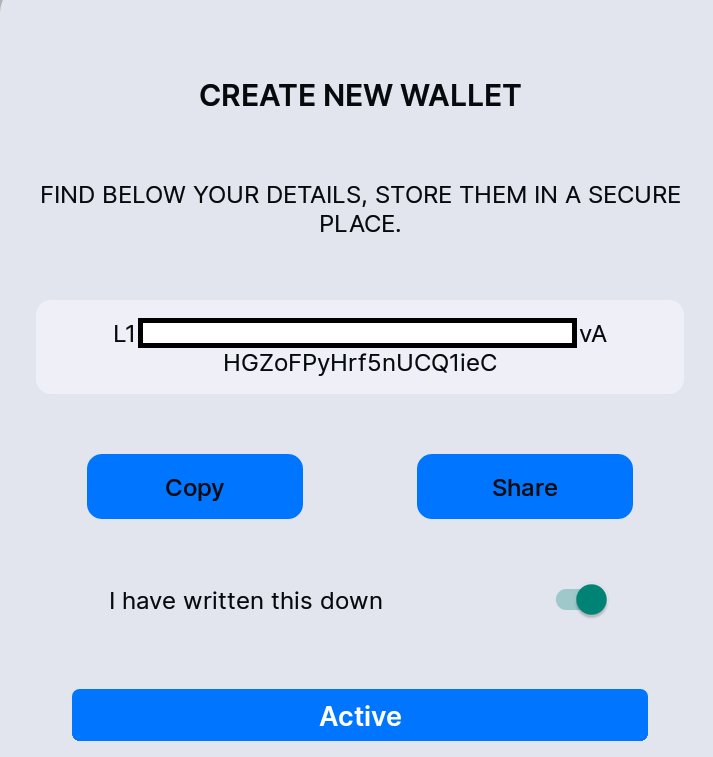
How to import an existing Bitcoin (BTC) wallet into Dopamine App
Rather than creating a whole new wallet, perhaps you prefer importing one of your existing wallets. To proceed, select “Import Existing Wallet” in the “Bitcoin Wallet” section. Now you have 3 options to import your existing Bitcoin wallet: address, WIF, and Seed.
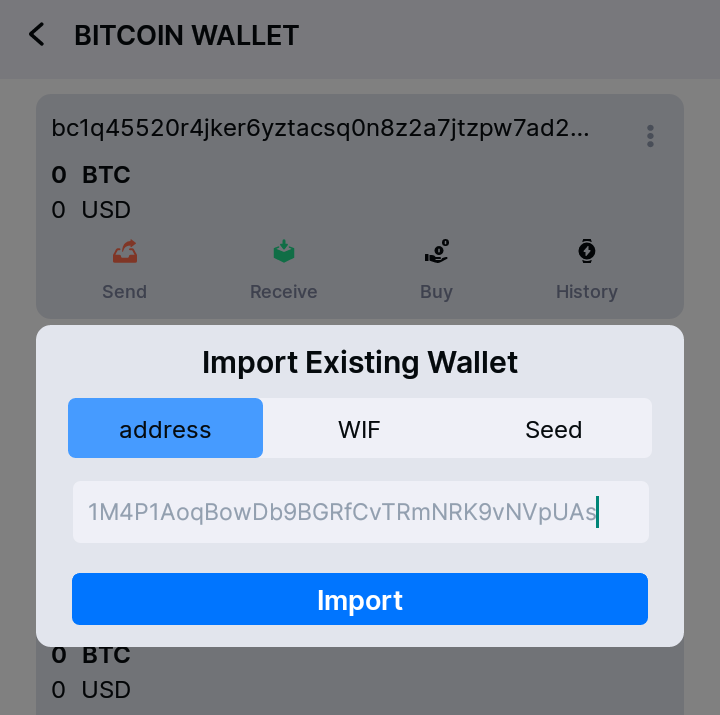
If you select “address”, you need to enter your current wallet address. There are 3 types of Bitcoin addresses:
- P2PKH: The Legacy Address Format
- P2SH: The Compatibility Address Format
- Bech32: The SegWit Address Format
In Dopamine, the only supported address format is the Bech32 format, where addresses start with “bc1”.
Once you’ve picked the import method and filled the field with the appropriate info, you can press “Import”. When the import is complete, you should see the following pop-up message and see your wallet in the list of available Bitcoin wallets.
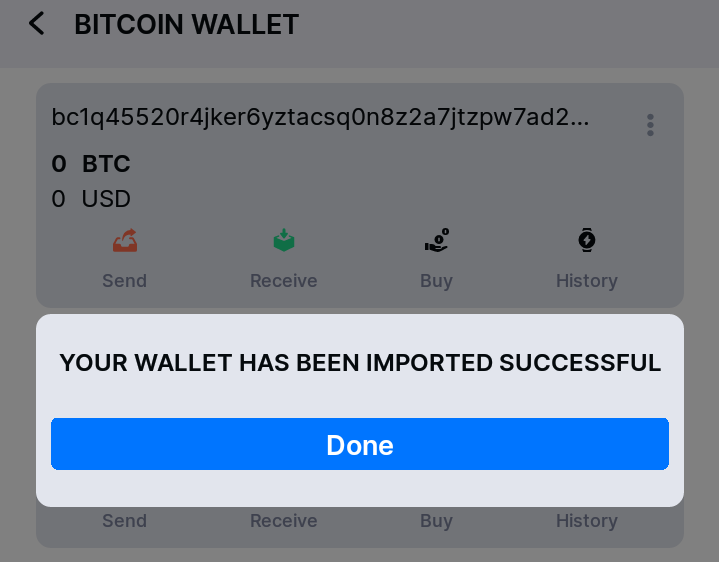
How to add an Algorand (ALGO) wallet in Dopamine
How to create a new Algorand (ALGO) wallet in Dopamine
To create a new Algorand wallet in Dopamine, you need to select “Algorand wallet” in the drop-down menu that appears after pressing the “+” sign. Then, the app will bring you to the Algorand Wallet section. Here, you also have multiple options. Select “Create new wallet” to access the screen below.

Read the steps carefully, then swipe left. Once again, it is best to secure your seed phrase before anything else.
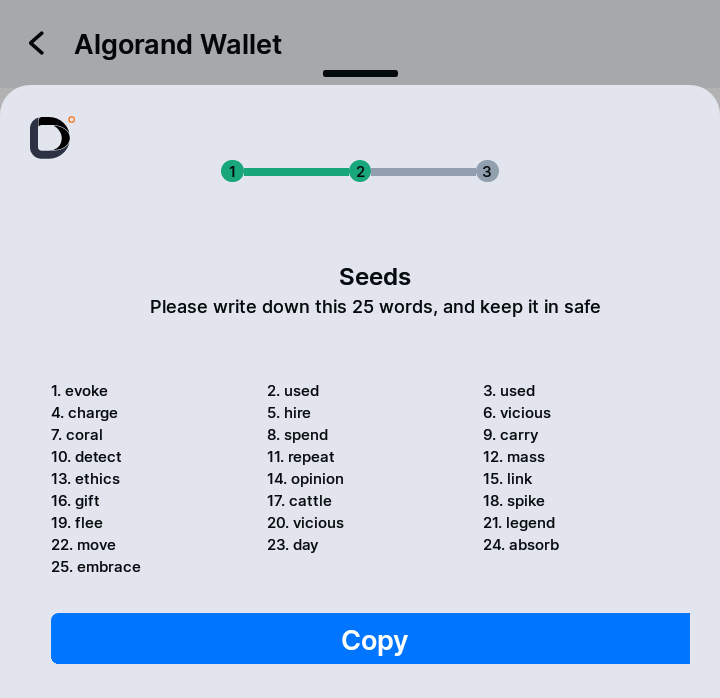
Now that your seed phrase is secured, you can swipe left one last time and press “Done”. On the Algorand Wallet screen, you should now see your freshly created wallet.
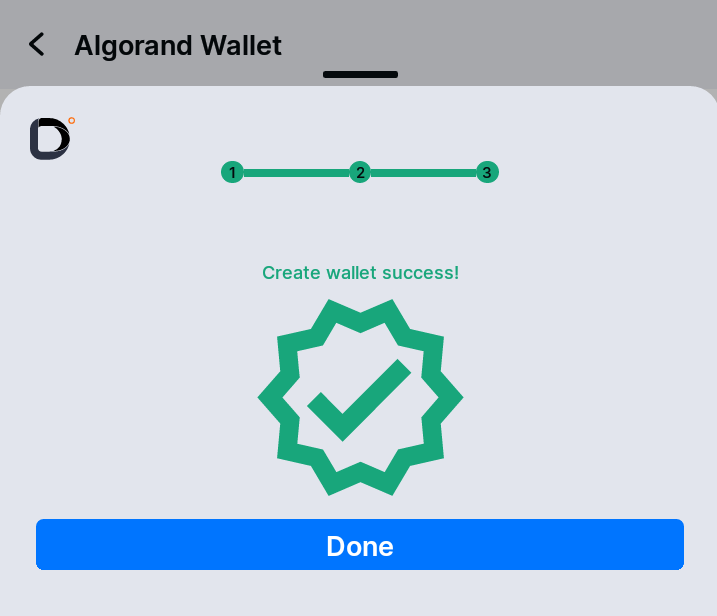
How to import an existing Algorand (ALGO) wallet in Dopamine
If you already possess an Algorand wallet, you can also import it in Dopamine. First, you’ll need to go to the Algorand wallet screen then press “Import Existing”.
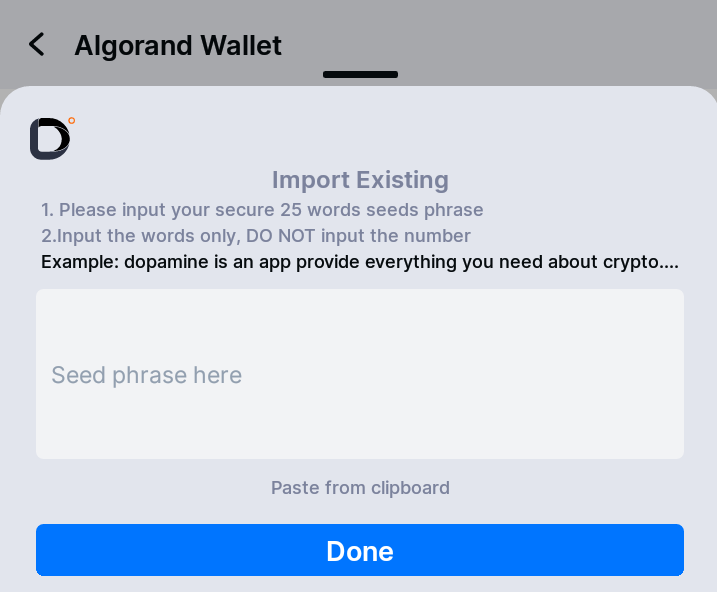
Here you only need to enter the 25 words of your seed phrase. Be mindful that Algorand wallets seed phrases are often given with numbers in front of the words that compose them. If you enter the seed phrase with numbers, the import will not work.
Now that you’ve created or imported your wallets, you’re ready to start exploring the DeFi ecosystem through Dopamine.
Recent Comments